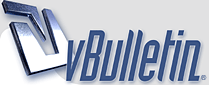Total Training for Windows 7
Total Training for Windows 7 ? Interactive Video Tutorial with Exercise Files
Total Training for Windows 7 ? Interactive Video Tutorial with Exercise Files
Using a Computer these days is a requirement. In order to use a PC without it becoming cumbersome and frustrating, you need to know it?s operating system and how to navigate, find, open, use and manage the system including its hardware, software and files. This course will review some of the old standby features and hone in on the numerous enhancements in this version. You?ll learn the tools to increase reliability, efficiency and security that will optimize the user experience as never before. You?ll also find out what jumping, shaking, snapping, streaming and BitLocking are. See next page for Video contents.
* Discover Updated desktop options (themes, background, screen savers)
* See the revised taskbar in action (jumplists, live thumbnails, notification area)
* Learn centralized and simplified hardware and printer management
* One-stop for identifying and fixing maintenance, security and performance issues using the Action Center
* Integrated scheduled backup and easy drive encryption including BitLocker to Go for USB drives
Chapter 1: GETTING STARTED USING WINDOWS 7
1. Introducing Windows 7
2. A First Look at the Windows Desktop
3. Working with User ***s
4. Users, Passwords and Permissions
5. Exploring Log O and Power Options
Chapter 2: CUSTOMIZING THE WINDOWS DESKTOP
1. Using Icons and Shortcuts
2. Adding Gadgets
3. Customizing Backgrounds and Window Appearance
4. Customizing Sounds, Screensavers and Icons
5. Changing Screen Resolution
Chapter 3: ACCESSING THE START MENU
1. Using Start Menu Options
2. Customizing the Start Menu
3. Finding Programs, Files and Settings
Chapter 4: EXPLORING THE REVISED TASK Bar
1. Customizing the Noti cation Area
2. Exploring Buttons on the Taskbar
3. Taking Advantage of Jump Lists
4. Setting Taskbar Properties
Chapter 5: OPTIMIZING THE WINDOWS USER EXPERIENCE
1. Moving and Sizing Windows
2. Window Navigation Using Breadcrumbs
3. Window Navigation and Customization
4. Accessing and Con guring Libraries
5. Organizing, Rating and Tagging Files
6. Indexing and Search Options
7. Searching for Files
8. Sharing Files and Folders
Chapter 6: EXAMINING HARDWARE and SOFTWARE
1. Viewing Devices and Printers
2. The Device Manager, Drivers and Power Management
3. Setting Default Actions and Programs
4. Installing and Uninstalling Software
5. Alternate Hardware and Software Tools: Touch
6. Speech Recognition
7. Live Essentials and Services
Chapter 7: ENJOYING MEDIA
1. Playing Audio and Video Using the Media Player
2. Ripping CDs and Creating Playlists
3. Experiencing the Next Level with the Windows Media Center
4. Tapping into the Windows 7 Gaming Experience
Chapter 8: CONNECTING TO A NETWORK
1. Networking Overview
2. Getting Started with Windows 7 Networking
3. Working with the Network Adaptor
4. Viewing the Network Map and Changing the Workgroup
5. Mapping a Network Drive
Chapter 9: MAINTAINING YOUR SYSTEM
1. Optimizing Performance
2. Using Troubleshooters and the Action Center
3. Using the Problem Steps Recorder
4. Keeping Current with Windows Update
Chapter 10: SECURING YOUR SYSTEM and DATA
1. Working with System Restore and Shadow Copies
2. Executing Backup and Restore
3. Implementing BitLocker and BitLocker To Go
4. Credits
- Code:
-
http://www.fileserve.com/file/EAgjGab
http://www.fileserve.com/file/tNKreSA
http://www.fileserve.com/file/GdQamuE
http://www.fileserve.com/file/8jQ9Mhp
http://www.fileserve.com/file/WbqPZVc
http://www.fileserve.com/file/89Y2mMu
http://www.fileserve.com/file/E9uAqhf
http://www.fileserve.com/file/2GzDjQV
http://www.fileserve.com/file/Hn6WTKn
http://www.fileserve.com/file/TFUaa9A