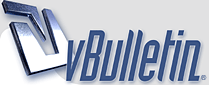How to Wow - Retouching & Repairing by Jack Davis
English | 800x600 | SVQ3 | 6fps 542kbps | ADPCM 352kbps | 1.87GB
Genre: eLearning
If you'd like to learn in-depth retouching skills that emphasize quality, flexibility and speed, you'll love Jack's indispensable life-changing techniques. This training showcases his techniques with digital photography, Adobe Camera Raw and Photoshop CS3, and the process of going beyond what was captured to what you want your audience to experience.
Section 1 - Retouching Starts in Camera Raw
Session 01 : Introduction
Why do we Retouch? To strengthen the stories we tell with our images - and if we can do that while maintaining utmost Quality, Flexibility and Speed - then we get to go home at the end if the day with a smile on our (and our clients!) face!
Session 02 : Foundation and Preferences
Since Adobe Camera Raw is our new Global Editing best friend, how do we give it (and Photoshop and the Bridge) permission to work with not only our Raw file original, but also our JPG's and TIF's as well? Here's the answer.
Session 03 : White Balance, Tone and Vibrance
The foundation for all other image optimizing is right here.
Session 04 : Healing and Dust Removal
ACR's retouching tools are a great start - especially since you can share or "synchronize," your retouching (like getting rid of dust spots on your camera's sensor) instantly between multiple photos.
Session 05 : Sharpening for Portraits
Since ACR 4.2, and it's incredible new Sharpening panel, all your initial sharpening (for ALL your imagery, not just portraits) should be done there.
Session 06 : Color Enhancing and Black & White Conversion
Fine tuning not only global color casts, but also targeted enhancements to areas like Hair, Skin and Eye color is now best done in ACR. Also the best Black & White conversions and Tinting is found in ACR - if you know the right path.
Session 07 : Special Effects
Though you typically don't think of ACR as the place to actually enhance a photo (as opposed to Optimizing a photo), treatments like Vignetting can often make a big difference in the story you are trying to tell.
Section 2 - Smart Skin Softening & Color Unifying
Session 08 : Smart Skin Softening
Make subtle changes to smooth out skin and reduce distractions using this, new non-destructive, Smart Filter one-two punch! Then share this lifesaver instantly between multiple files with a simple Drag & Drop.
Session 09 : Targeted Skin Color Unifying
Most images can be improved with a little (or a lot!) of color fine tuning - whether that be fixing sunburn, acne, or excessive freckles - or simply changing the color of one item to another.
Section 3 - Portrait Patching & Wrinkle Reduction
Session 10 : Portrait Patching and Skin Glare
The quick and easy way to cover a multitude of sins - in this case, how to do an instant post-shoot makeup dusting!
Session 11 : Portrait Patching and Wrinkle Reduction
Reduce or eliminate wrinkles, blemishes and other age-related features to help someone look their best.
Section 4 - Reshaping Portraits & Body Parts
Session 12 : Selective Portrait Reshaping
Fine tuning the subtleties of the shape of the lips, nose - or whatever, to make the essence of someone shine through.
Session 13 : Body Reshaping
Use the Liquify Filter to tame those trouble spots that plague not only models, but also the best of us - or in the case of this project, use it to completely make-over an Anti-Model!
Section 5 - Enhancing Eyes, Teeth, Hair, Lips & Skin
Session 14 : Eye and Teeth Color Work
A simple but powerful way to neutralize and enhance eyes and teeth color "undesirables."
Session 15 : Eye, Teeth and Hair Dodging & Burning
THE one thing that will make a HUGE difference in any image (not just portraits) is the ability to quickly and easily target the Angel Light that you always wish you could have gotten in your shot - and now can, instantly and non-destructively!
Session 16 : Pupil Wowafying!
Bright lights can mean beady little eyes - never a complimentary look. Here's an easy way to open up the Window to the Soul, and make any portrait shot significantly better.
Session 17 : Lips Wowafying!
Next to the eyes, the mouth is the center of attention in every portrait - make it (and the lipstick that covers it) perfect with this automatic little trick.
Session 18 : Selective Sharpening
An essential way to draw attention to the subject of any photo is to make sure it is as sharp as possible - and definitely sharper than any distracting elements around it. Here is an easy way to use our UnSharp Mask filter - in a targeted fashion - to do just that.
Session 19 : That Hollywood Glow
Who doesn't look better with a little (or a lot of) Glow? But how to do it without sacrificing highlight and shadow detail? And without hand painting? And with complete control? Here's how.
Section 6 - Replacing, Removing & Repairing
Session 20 : Combining Portraits and Panoramas
Some mind-bendingly cool technology has been embedded into CS3; specifically the new Auto-Align and Auto-Blend features. Both of these are at the heart of the phenomenally enhanced Photomerge panorama utility, but these Auto miracles are also invaluable for image compositing and exposure combining, as you will see in this session.
Session 21 : Quick Select and Background Replacement
The CS3 great new Quick Select tool, and it's partner, the Refine Edge dialog, are going to be your new best friends when it comes to selecting - IF you know how to navigate the options, and use the resulting "marching ants" as a basis for your nondestructive Layer Masking. And if you know a little trick to help with those pesky little edge details (like flyaway hair) then your life will be complete!
Session 22 : Distraction Removal and the Background Eraser
Removing distractions (like in-laws) is something that is necessary to focus attention on what's important in any photo. And if you can not only Remove distractions (like random trees), but also Replace elements (like a boring sky) at the same time, then you will be a happy camper.
Session 23 : Glasses Glare Removal
The two-shot magic trick (with the help of Auto Align) to get perfect portraits of those who wear glasses is revealed in this session.
Session 24 : Artifact and Highlight Repair
Whether it's color banding that comes with intense sunsets, or clipped highlights that are unavoidable in an unrepeatable shot, these little repairing techniques are indispensable to have in your utility belt!
Session 25 : Retouching in Perspective with Vanishing Point
The updated Vanishing Point filter now has the capability to retouch in perspective at any angle (not just at 90 degrees). But how to both ADD textural and graphic elements to an image, as well as REMOVE annoying distractions in perspective, that's the secret that will be revealed here.
More info:
http://www.software-cinema.com/training/adobe-photoshop/jack-davis/8/how-to-wow-retouching-repairing-cs3 - Code:
-
http://www.filesonic.com/file/1060048034/wowPhotoRetouch.part1.rar
http://www.filesonic.com/file/1060058824/wowPhotoRetouch.part2.rar
http://www.filesonic.com/file/1060058764/wowPhotoRetouch.part3.rar
http://www.filesonic.com/file/1060061744/wowPhotoRetouch.part4.rar
http://www.filesonic.com/file/1060051804/wowPhotoRetouch.part5.rar